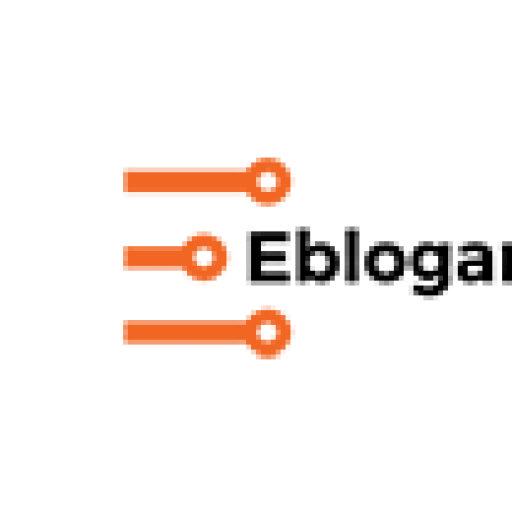There are a variety of reasons why your online games may not be working but the majority of them are caused mostly by your Firewall restricting your games from transferring signals. Why Your Online Games Might Not Be Working And How To Fix It (Step by Step Guide).
This guide will give you a step by step guide to fixing your Firewall’s settings so that you don’t have to “wander” in your computer’s settings are at risk putting your network’s security in jeopardy.
As it happens, accessing your Firewall settings is fairly easy, however, it is accessed slightly differently for every version of Windows.
Step-1: Finding your Firewall settings
Usually, your Firewall settings will be easily found in your Control Panel. If not, then they are most likely inside System and Security. We will not discuss how to find and access the Control Panel because simply searching “firewall” in the Start Menu search bar on any version of Windows will easily show you where your Firewall settings are.
Step-2:
Once you have access to your Firewall settings, the next thing to do will be to look along the left column and find an option called “Allow a program or feature through Windows Firewall”. You will then be taken to a list. Here you will find all your programs that use the internet. There should be two checkboxes beside each name, one Public the other Private. Find your game or the program you use to host your game and then check both boxes.
That should be all you need to do with your Firewall settings. If problems persist, you should check your router’s settings or check your connection.