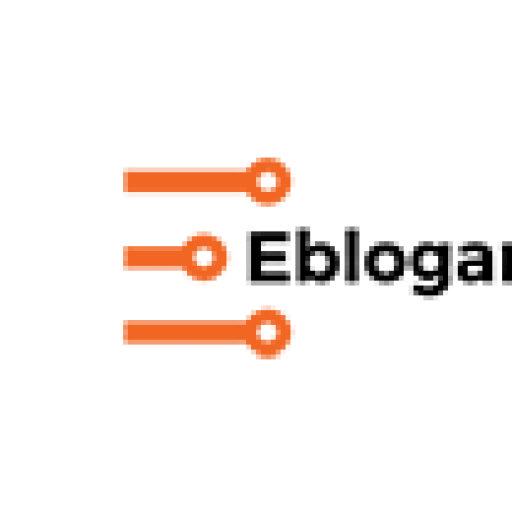Facebook is one of the most popular platforms for video sharing, after YouTube. It is a good social media platform to expand your reach and increase your view count. Facebook’s video player enables instant playback while scrolling through Facebook, without having to press the play button. As more videos are being uploaded on Facebook, more users would want to have them in their offline collection so that they can watch it while on a road trip without internet or maybe for building a personal collection. Some of them might want to download their content as a backup so that they can upload it to some other sites. Hence, it is a good idea to download Facebook video to your computer which can be done pretty easily. Just follow this detailed and easy guide to Facebook Video Downloader . With this guide you will be able to download videos from Facebook in both high quality and standard quality.
- Download Facebook Videos From Your Profile
These are the easiest videos to download and require few simple steps unlike when you have to download videos from a different profile, which would require a third party website or software to download and save your videos offline. You can download Facebook video from your profile right from the website itself. It is as easy as saving a photo uploaded on Facebook. However, one drawback of this is that you won’t be able to adjust the video compression and hence it would be downloaded in the highest compression by default and hence reduce the quality of your video. Follow the steps to download facebook video from your profile to your computer:
- Step 1: Open Facebook and go to your profile. From there, find the “Photos” section and click on it.
- Step 2: Click on the “Albums” tab on top of the page where all the uploaded videos would be placed in the automatically generated album, by default. Once you have selected your album, you need to find a collection named ‘Videos.’ Your recent video would show in the top. Moreover, any live stream posted on Facebook will be here.
- Step 3: When you have found out the video you want to download, you would want to select the pencil icon present in the top-right corner of the display on the thumbnail. Here you will find the download options to save the content in both standard definition (SD) and high definition (HD).
- Step 4: Select the format in which you want to download, and your, download will automatically begin in your browser itself. The SD saves your video in 480p, and the HD format saves your video in 720p.
- Download Videos From Other Profiles And Pages
While you can download facebook video easily from your profile, downloading videos from another profile is a pretty tricky process since there are copyright concerns. However, a Facebook video download from another profile or page is not that difficult. But please proceed only if you want to use it for personal purpose only. There are multiple methods to download:
- Method 1: Download From Built-In Web Player
Step 1: Firstly you need to open the mobile site of Facebook through Google Chrome. While other browsers can work too, Google Chrome has proved to be most effective. Step 2: When you have found out the video, make sure that the video’s page is loaded into your browser.
Step 3: The video will start playing in the built-in web player instead of the normal Facebook player. Now, right-click the area of the video player.
Step 4: You will now see several options, out of which you would want to select the “Save video as…” option. Your video will be downloaded in MP4 format but a compressed manner.
- Method 2: Download Using Online Video Downloading Sites
This is an easier option for a Facebook video download because it helps you download a Facebook video more quickly and in higher quality without much compression. Many third-party websites make online facebook video download easier. You can also convert a video to audio from such site. Some of the popular video downloader for Facebook is KeepVid and Online Video Converter.
- Method 3: Use your Smartphone to Download Videos
In Android devices, Google Chrome is used as the primary web browser and is not too much of a hassle to make an online facebook video download on your android device.
Step 1: Open Facebook through Google Chrome and log into the site. Be careful not to use the Facebook app since this method would not work in the Facebook app.
Step 2: Now search for the video you want to download. Once you have located it and loaded the video, long press on the video until an option saying “Save Video” pops up,
Step 3: Tap on the option and your download will automatically begin. Depending on the duration of the video and the speed of your internet, the video may take a couple of minutes to download. This is the easiest way to make a facebook video download from an Android smartphone.
In an iOS device, however, there is no direct method to make an online facebook video download. iOS devices do not yet support a file browser system but are planning to launch it soon. Until it does, you can use certain apps from the App Store. For instance, you can use the app called ‘Downloader’ to navigate to Online Video Converter in Safari browser. There are other apps in play store which imitates the functions of a file browser in iOS. Simply download the video from OVC, similarly to how you would download from a standard browser.
Facebook has indeed put a lot of limitations on downloading videos from their site, but these developments have made it so much easier to save videos from Facebook. All devices, even iOS devices which have a strict system have methods to download videos. Since now you know the various methods of download videos from Facebook, you can stop worrying about having no internet or waiting for a video to buffer while you are on the go.